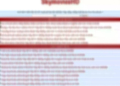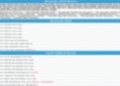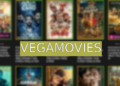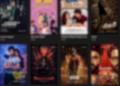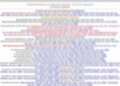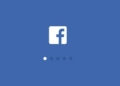If you’ve ever scrambled back to your computer mid-meeting because you were muted or your video was off, you’re not alone. Remote work hiccups like these have become a near-universal experience. But one clever tinkerer came up with a simple, physical fix that could save a lot of that panic — introducing the Teams Shortcut Buttons, a neat little gadget built with a Raspberry Pi microcontroller to control your Microsoft Teams calls at the press of a button.
Bringing Physical Control to Virtual Meetings
There’s just something about software mute buttons and video toggles that makes them hard to hit when you’re caught off guard. We’ve all been there: frozen webcam, muted mic, and a frantic mouse chase trying to unmute or start your video. It’s a ritual most remote workers know too well.
Enter TellinStories, a user from the Raspberry Pi Pico subreddit, who decided enough was enough. Instead of wrestling with virtual buttons, why not build your own physical control panel? The answer was a simple box with three arcade-style buttons that send keyboard shortcuts to the computer — but the impact feels much bigger.
The core of the setup is an RP2040 Zero microcontroller, a compact and affordable piece of hardware from the Raspberry Pi family. TellinStories notes that Raspberry Pi Pico boards work just as well, so the project is accessible to most hobbyists who have dabbled with these tiny computers.
What’s cool about this device is that each button corresponds to common Microsoft Teams commands. For example, pressing one button sends the keyboard shortcut “CTRL+SHIFT+M,” which toggles your microphone mute status. The LED on the arcade button lights up or turns off to show if you’re muted or unmuted — a handy little indicator that makes the whole process way more intuitive than fumbling through menus.

The Build: Simple Parts, Big Impact
The parts list for this DIY project won’t break the bank or leave you hunting obscure components. You’ll need:
-
Three 24mm 5V LED arcade buttons
-
Spade connector wires
-
An RP2040 Zero or Raspberry Pi Pico microcontroller
-
A male-to-male USB cable
-
A stripboard or protoboard
-
Basic soldering tools
That’s basically it. The software side is just as straightforward. The microcontroller runs a Circuit Python program that listens for button presses and sends the appropriate keyboard shortcuts to your computer. The code is open-source and freely available on GitHub, so you can tweak it however you want — maybe to work with Zoom, Slack, or any other remote work app that uses keyboard shortcuts.
For those who like detailed guides, Makerworld hosts the full build instructions, including a downloadable PDF to walk you through the soldering and assembly. It’s pretty much a plug-and-play project for anyone comfortable with a soldering iron and eager to make their remote work setup a bit more hands-on.
Why Physical Buttons Matter in a Virtual World
You might be wondering — why bother with physical buttons when apps have on-screen controls? Well, it’s about convenience and reducing those little moments of frustration.
When your attention is divided between your meeting, notes, and sometimes even kids or pets, fumbling for the right control on your screen can throw you off balance. A dedicated mute/unmute button means you can stay focused and confident, knowing you won’t accidentally speak while muted or vice versa.
This also helps prevent embarrassing moments — you know, those times when you start talking only to realize your mic was off the whole time. Having a tactile, responsive button you can press without breaking eye contact with the camera or interrupting your flow is a game-changer.
Plus, the LED feedback is pure genius. The light tells you exactly what’s going on without having to check your screen, so no more second-guessing whether you’re live or silent.
More Than Just Teams: Flexible for Your Needs
One of the best things about this project is how customizable it is. Because the buttons send keyboard shortcuts, you can adapt the code for other platforms with ease. Zoom, Google Meet, Cisco Webex, or any software that supports hotkeys can be integrated into this setup.
It’s a small device that gives you more control over your remote meetings — and that kind of control is priceless when your job depends on smooth communication.
Here’s a quick glance at the tech specs and benefits:
| Feature | Details |
|---|---|
| Microcontroller | RP2040 Zero or Raspberry Pi Pico |
| Buttons | Three 24mm 5V LED arcade buttons |
| Connectivity | USB plug-and-play to your computer |
| Software | Circuit Python program, customizable |
| Application Support | Microsoft Teams (default), customizable |
| Visual Feedback | LED indicators on each button |
| Estimated Build Cost | Low to moderate, parts readily available |
For remote workers, this little setup offers a rare combination of affordability, ease of assembly, and practical everyday use.
A Tinkerer’s Take on Remote Work Convenience
Projects like this show how the maker community is stepping up to solve real problems with simple tech. Sometimes, the best solutions don’t come from huge companies or complicated software updates — they come from individuals who get what it means to be stuck in a glitchy video call at 3 p.m.
TellinStories’ creation also highlights the charm of Raspberry Pi devices: small, versatile, and perfect for adding a bit of personal flair to your workspace. It’s inspiring for anyone who’s ever wanted to customize their tech without buying expensive commercial gadgets.
If you’re a fan of hands-on projects or just fed up with virtual call struggles, this might be just the thing to build. And hey, who wouldn’t want a cool, arcade-style button panel sitting on their desk, giving you control over your meetings with the satisfying click of a button?