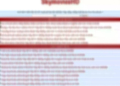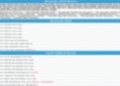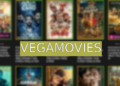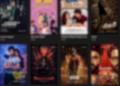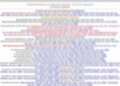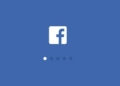Have you ever wondered how to access clipboard on iPhone? Clipboard is a handy feature that allows you to copy and paste text, images, links, and other content from one app to another. But where is the clipboard on your iPhone and how can you view its contents?
In this blog post, we will answer these questions and show you how to access clipboard on iPhone in easy steps. You will learn how to copy and paste content, how to use the universal clipboard, how to manage multiple items on the clipboard, and how to clear the clipboard on your iPhone.
The answer to the question of how to access clipboard on iPhone is simple: there is no clipboard app or icon on your iPhone. The clipboard is a hidden feature that works in the background and stores the content that you copy. To access the clipboard, you need to paste the content in a compatible app.
How to Access Clipboard on iPhone?
How to copy text on iPhone?
To copy text on your iPhone, follow these steps:
- Tap and hold the text that you want to copy until a menu appears.
- Drag the blue handles to select the text that you want to copy.
- Tap Copy in the menu.
- The text is now copied to the clipboard and you can paste it in another app.
How to copy images on iPhone?
To copy images on your iPhone, follow these steps:
- Tap and hold the image that you want to copy until a menu appears.
- Tap Copy in the menu.
- The image is now copied to the clipboard and you can paste it in another app.
How to copy links on iPhone?
To copy links on your iPhone, follow these steps:
- Tap and hold the link that you want to copy until a menu appears.
- Tap Copy in the menu.
- The link is now copied to the clipboard and you can paste it in another app.
How to paste content on iPhone?
To paste content on your iPhone, follow these steps:
- Tap and hold the area where you want to paste the content until a menu appears.
- Tap Paste in the menu.
- The content from the clipboard is now pasted in the app.
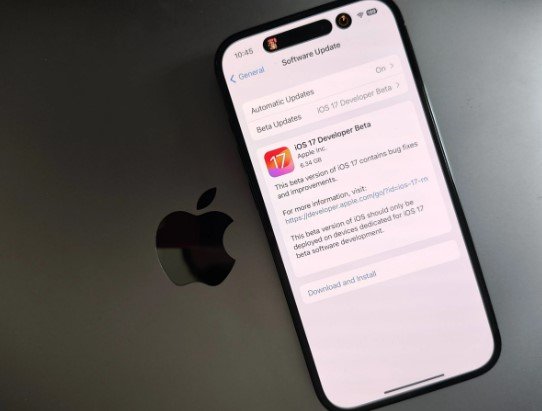
How to use the universal clipboard on iPhone?
The universal clipboard is a feature that allows you to copy and paste content across your Apple devices, such as your iPhone, iPad, and Mac. For example, you can copy a photo from your iPhone and paste it on your Mac, or copy a link from your Mac and paste it on your iPhone. To use the universal clipboard, you need to:
- Sign in to iCloud with the same Apple ID on all your devices.
- Turn on Bluetooth and Wi-Fi on all your devices.
- Make sure that your devices are near each other and have Handoff enabled.
- Copy the content on one device and paste it on another device within a few minutes.
The universal clipboard works with text, images, links, and other content that you can copy and paste on your devices. However, it does not work with files or folders. To transfer files or folders between your devices, you can use AirDrop or iCloud Drive.
How to clear the clipboard on iPhone?
If you want to clear the clipboard on your iPhone, you can use one of the following methods:
- Copy a blank space: This is the simplest way to clear the clipboard on your iPhone. Just tap and hold an empty area on any app until a menu appears. Tap Select All and then Copy. This will copy a blank space to the clipboard and overwrite the previous content.
- Restart your iPhone: This is another way to clear the clipboard on your iPhone. Just press and hold the power button and the volume button until a slider appears. Slide to power off your iPhone and then turn it back on. This will clear the clipboard and any other temporary data on your iPhone.
- Use a clipboard cleaner app: This is a third way to clear the clipboard on your iPhone. You can download and use a clipboard cleaner app that will automatically clear the clipboard on your iPhone at regular intervals or on demand.
Conclusion
We hope that this blog post has helped you learn how to access clipboard on iphone and how to use it effectively. Clipboard is a useful feature that allows you to copy and paste content across apps and devices. However, you need to be aware of the limitations and risks of the clipboard and how to manage and clear it properly. If you found this blog post helpful, please share it with your friends and family who might also benefit from it. Thank you for reading and happy copying and pasting!
FAQ
What is the clipboard on iPhone?
The clipboard on iPhone is a hidden feature that stores the content that you copy from one app and paste to another app. The clipboard can store text, images, links, and other content that you can copy and paste on your iphone.
How can I view the clipboard on my iPhone?
There is no clipboard app or icon on your iPhone. To view the clipboard, you need to paste the content in a compatible app. For example, you can paste the content in the Notes app, the Messages app, or the Mail app. You can also use a third-party clipboard manager app to view and manage the clipboard on your iphone.
How can I copy and paste multiple items on the clipboard on iPhone?
The clipboard on iphone can only store one item at a time. If you copy a new item, it will overwrite the previous item on the clipboard. To copy and paste multiple items on the clipboard, you can use a third-party clipboard manager app that will store and organize the items that you copy on the clipboard. You can access the clipboard manager app and choose the item that you want to paste from a list of copied items.